From Documentary Record desktop, you can access the list of attached documents of a Documentary Record, in which you can store, manage, or create SWIFT messages.
The System has a built-in SWIFT message editor that is automatically activated either when creating a new SWIFT message or when selecting an existing document to the selected Record of type SWIFT Raw File.
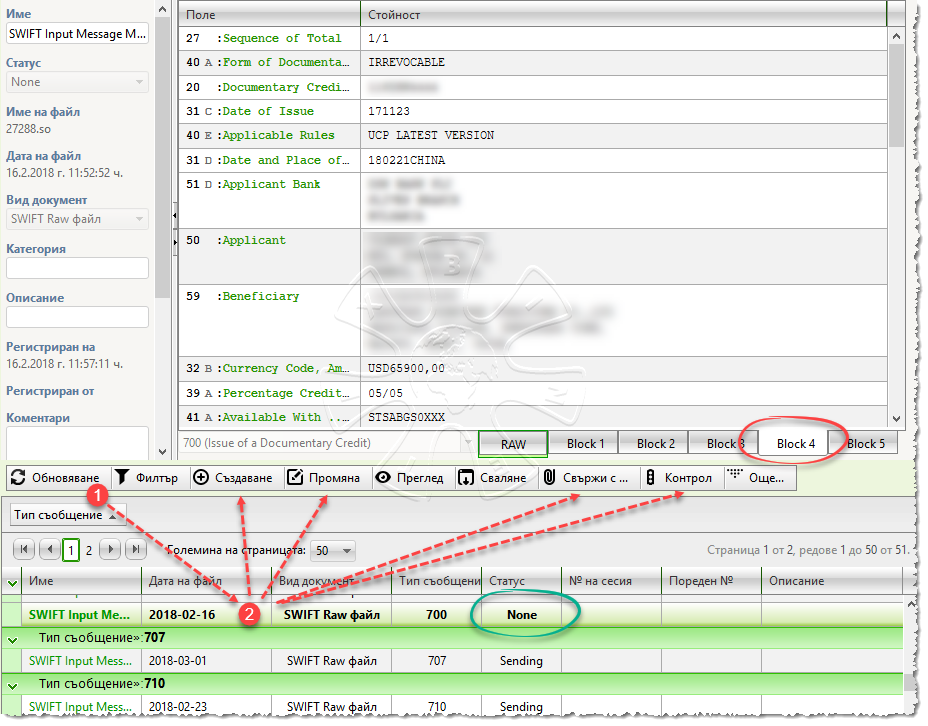
MAIN STEPS FOR MANUALLY CREATING A SWIFT MESSAGE
1)Press the "Create" button:
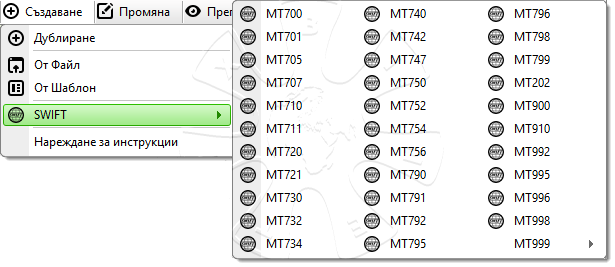
You get access to a context menu from which you can select the desired format of SWIFT message.
The menu shown above is exemplary. Its content changes according to the type of document operation and context you are in.
2)Select the desired SWIFT message - click on a menu option - a new entry is generated in the list of documents in status "New", which you can change at a later stage.
MAIN STEPS FOR CHANGING A SWIFT MESSAGE
1)Press the "Refresh" button to receive updated information for the currently registered documents and their operational statuses;
2)Select the SWIFT message you want to change - click on the line with the list of documents;
In the viewing area, the SWIFT message editor will automatically be loaded. The editor consists of the following main elements:
✓List of fields and values for the corresponding SWIFT message according to the Standard ISO 15022;
✓At the bottom of the list you get access to buttons that can group the fields according to the standard in the five main blocks of the message;
✓Additionally, you can view the original text content using the "RAW"
3)Press the "Change" button
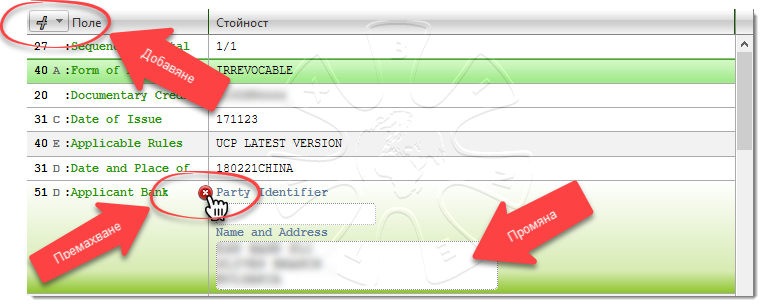
4)With the SWIFT message editor, you can:
✓ Change a field value;
✓ Remove a field - click the red button to remove a field from the message;
✓ Add a field - click with the mouse in the upper left corner of the editor and select a field from the list - note that the list is context and contains fields according to the type of SWIFT message you chose to change.
5)Save or reject the changes

You have two options for saving:
a)Press the "Save" button - the changes from the message are recorded in the preliminary selected record from the list of attached documents.
b)Press the "Save as a template" button - create a message template that you can reuse when creating a new message of this type.
MAIN STEPS FOR CONTROL A SWIFT MESSAGE
1)Press the "Refresh" button to receive updated information for the currently registered documents and their operational statuses;
2)Chose the desired SWIFT message - click with the mouse on a row from the list with documents;
3)Perform one of the following actions:
❑ Link the document with another Documentary Record - press the "Link to..." button and chose a Documentary Record by referent number;
❑ Change the working status of the document by clicking the "Control" button.
Note: By control and change the working status, you can actually claim SWIFT communication to another bank that the System will perform. To do so, put the message in the "Send to SWIFT" status.