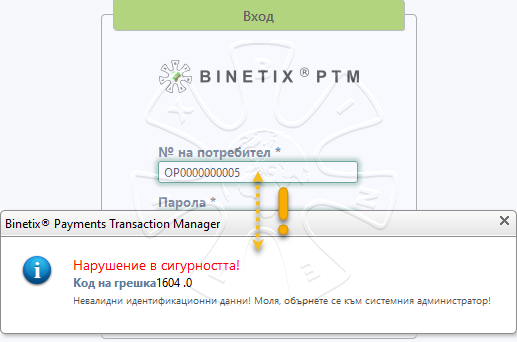ELEMENTS OF HOME SCREEN
The System provides different ways to get started from the menu bar located at the top of the screen. Also, you have a quick and direct access to features that you can find from your personal home screen. Depending on your role in the organization, you receive full or partial access rights to various System functions.
Note: The screenshot below illustrates an example of System Home screen which is configured to work with the module "Documentary Operations" (see Modules).
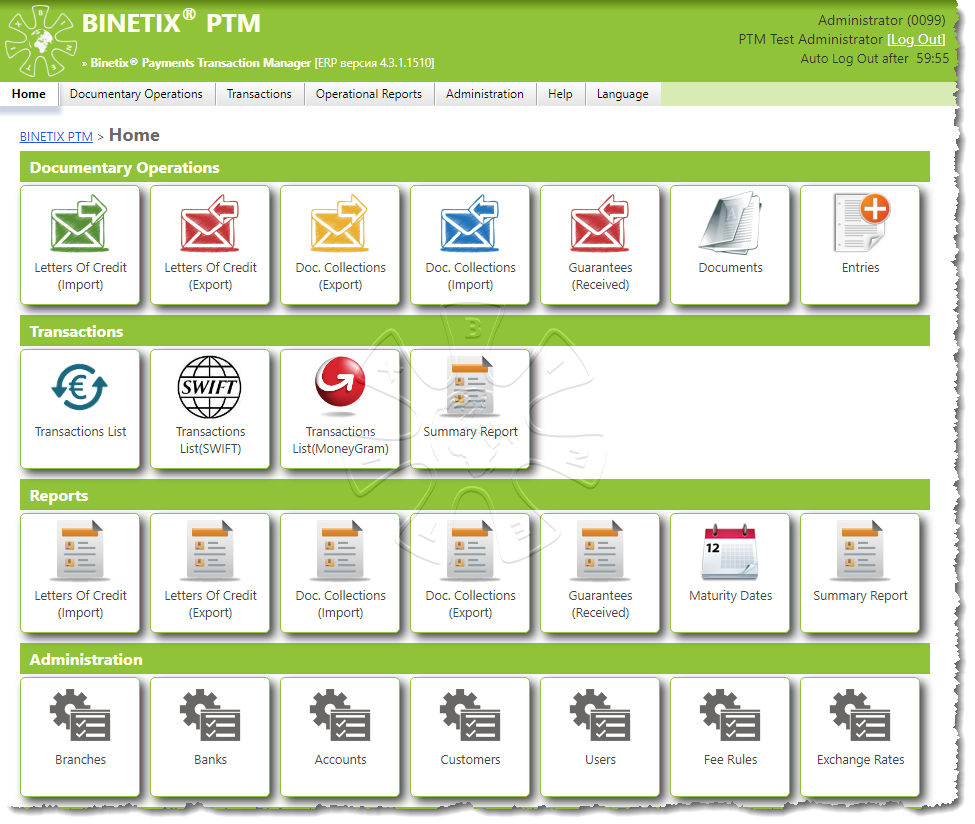
The main screen is organized in three main parts:
1. Title bar - provides information on the user who has successfully logged in, the workplace and division of your organization.

2. The menu options bar - this is the place where a user can get direct access to all system functions that are granted to his/hers access level and predefined role.
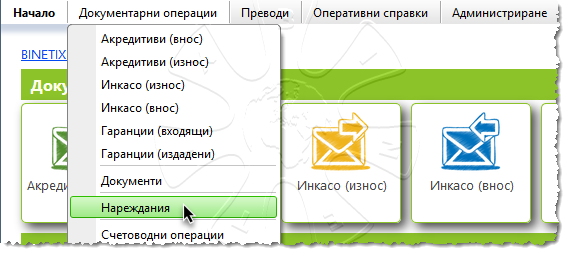
3. Working window - it is located across the bottom of the Home screen under the title bar and menu options bar. Through the working window, the user controls specific elements from a selected menu function.
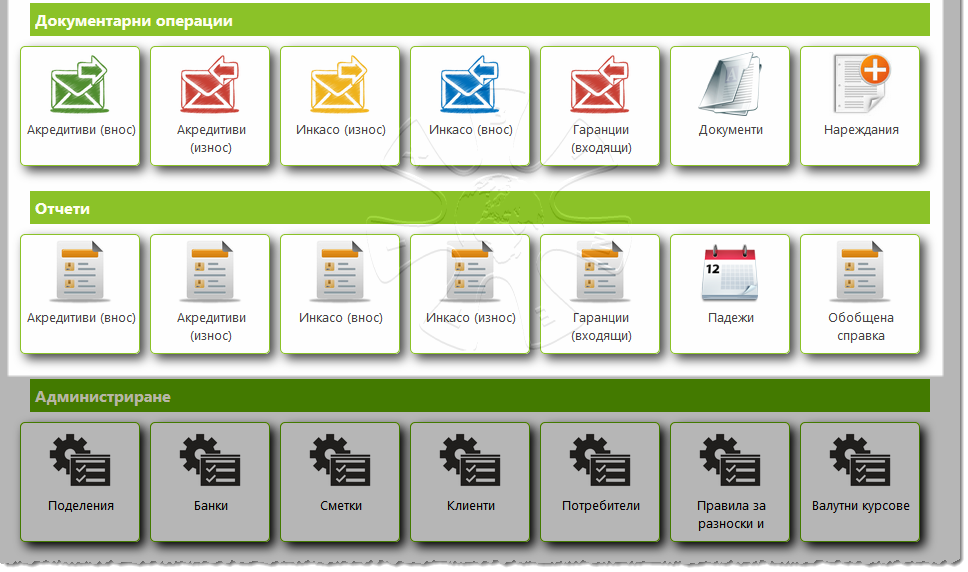
The picture above shows the working window of a user who has accessed the System Home screen.
The user has quick shortcut access to main Documentary operations, operational documents and Orders of the Documentary Records, reports, and other features.
You can easily navigate where you are on the address bar at the top left of the working window.
Working session
A BINETIX PTM working session is the time for which a System user can perform the allowed set of operations.
General
The working session is automatically started by the system and is always individual to each user - this means that two users can not use the System with the same user name from different workstations. When trying to sign in from another workstation, the second user would receive a System message.
It is important to pay attention to the technological feature that working sessions in Web applications are controlled with the participation of the web browser. If two varieties of web browsers are running on the same computer, such as Mozilla Firefox and Internet Explorer, the system will accept the two browsers as two separate workplaces.
Validity of the working session
Mainly for security reasons, Working Sessions in the System have a fixed validity upon user inactivity.
This validity is fixed at 20 minutes, which is counted from the last active user action on the working window. This means that if a user frequently performs operations with the working screen, the session validity will be restarted continuously.
Expired work sessions are automatically closed by the System. This results in an automatic exit from the working window and the user has to re-enter with his username and password in the System.
Some exceptions that System Users should pay attention to
- When you are finish your work, ALWAYS exit the SYSTEM with the LOG OUT button located in the Title bar. Do not close the browser as a program from the [X] button at the top right. Closing the Web Browser does not always result in automatic closing of the session, and this may result in blocking the username for a certain amount of time - the validity time remaining for the current session. If this happens, wait for the System to provide you with re-access.
- If you do not get access to the main screen for more than 20 minutes despite the correct username and password, please contact your administrator for additional instructions.
- If you enter a wrong user name or password, the system will report this incident as a security breach and return an error message as shown below: