1)Click the "Users" button on the Home screen
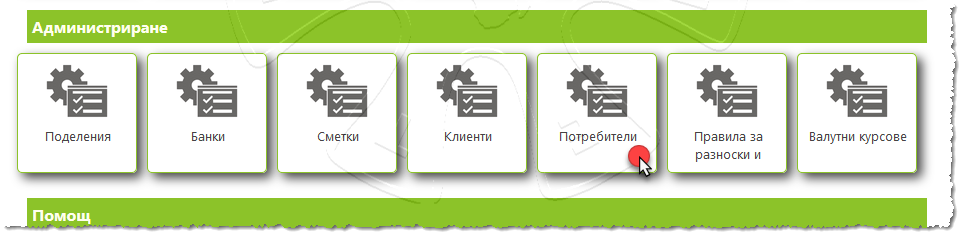
2)Specify a user from the list or create a new one
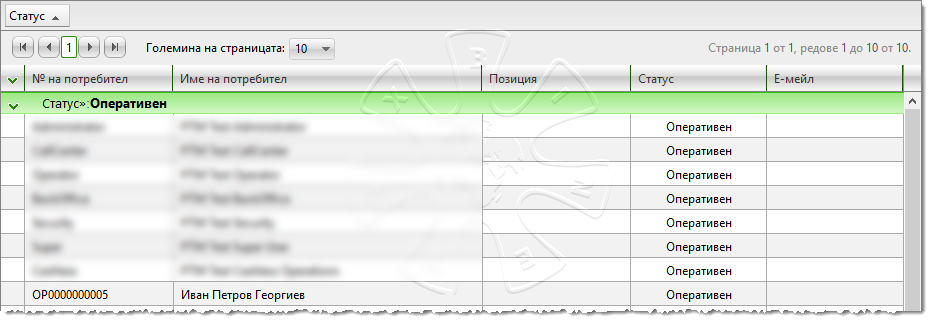
A list of all Users in the System is displayed when you enter the menu. .
By pressing the "Filter" button, you initiate the search screen. You enter search criteria. By clicking on the "Apply filter" button - you perform the search. By pressing the "Clear filter" button you clear the entered criteria in the filter.
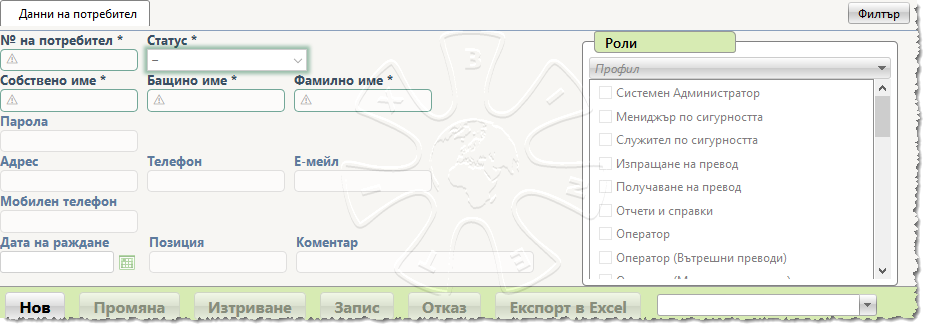
After you mark the result you found, the System allows you to do the following:
•Create a new listing with the button "New";
•Change the attributes of the tagged listing with the "Change" button. When you click on the "Change" button, you enter corrections. The "Save" and "Cancel" buttons are activated so you can complete your actions either by saving the current change or by rejecting it.
•Save the information in a spreadsheet on your computer with the button "Export to Excel".
ROLES AND PROFILES
Access to certain functions and resources is controlled in BINETIX PTM through roles - the notion "role" should be considered as a set of rights that apply to a particular functionality and business process. You, as a system administrator, need to set up user access rights by specifying one or more roles.
For user convenience and to reduce mistakes when setting up roles and functions, profiles are introduced. The notion "profile" depicts a set of roles. When selecting a profile, the predefined roles are automatically marked.
Below are some of the most commonly used profiles in BINETIX PTM:
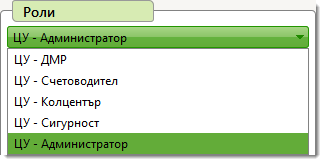
For example:
▪HQ - Administrator: a user who only has access to administrative panels and nomenclatures
▪HQ - DIS (Directorate for International Settlements): a user who has access to the functions for Documentary management operations
PREPARATION OF THE SECURITY SYSTEMS IN BINETIX PTM BEFORE USING PTM IN A TEST OR PRODUCTION ENVIRONMENT
There are a lot of options for setting and combining PTM access rights. The setting is consistent with your organization, after taking into account the following:
1)For functional testing, it is necessary to assess what roles and rights are needed - often functional testing, especially integration testing, requires a low access restriction to allow more flexible and comprehensive testing of multiple test scenarios.
2)For pre-production testing, it is necessary to assess what roles and rights are needed - usually the capabilities of restrictions are consistent with the professional practice and business processes actually taking place in separate business units. Often a single unit combines the same roles between several employees. This setting is done after careful alignment. For example, the role of HQ - DIS can be shared between several users in the Headquarters and is sufficient for regular use.
3)For a production environment, roles and rights defined in the pre-production environment need to be transferred to production and consistent with the general security requirements of the organization you are working for.